How do I add a new matter?
In the left menu bar, click on the heading 'Docs', then select 'Matters' Here you can find an overview of all entered cases in order of date.

Click on 'New matter' at the top right to arrive at the input page.
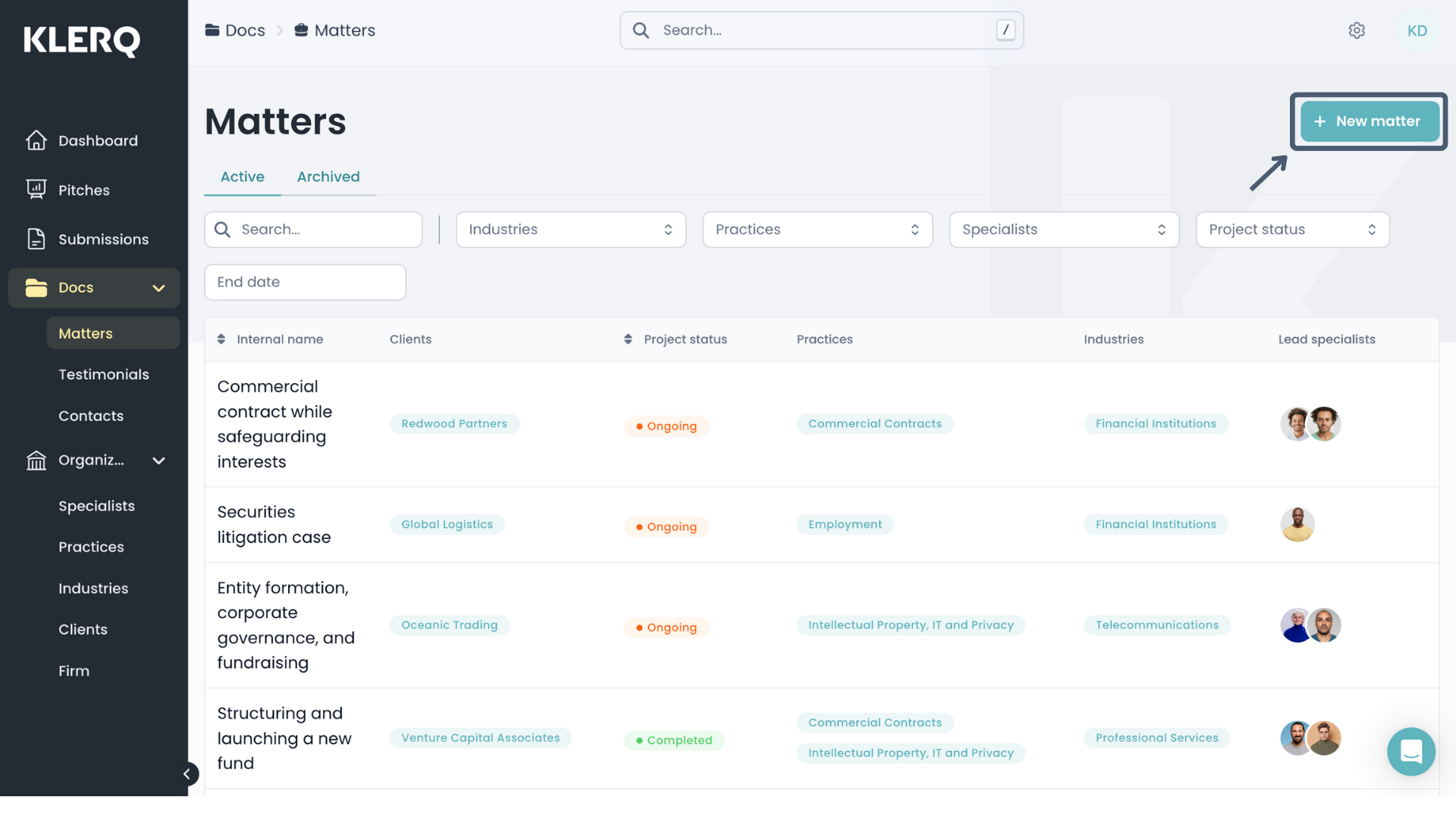
You can also click on 'Quick add' on the down left corner of the page.
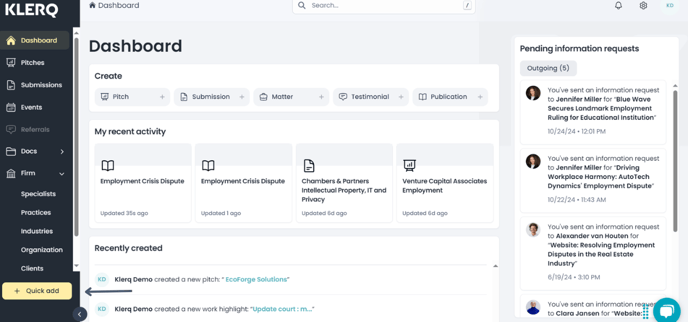
Then click on 'Matter' A shortcut for this is to press the 'q' and 'm' on your keyboard.
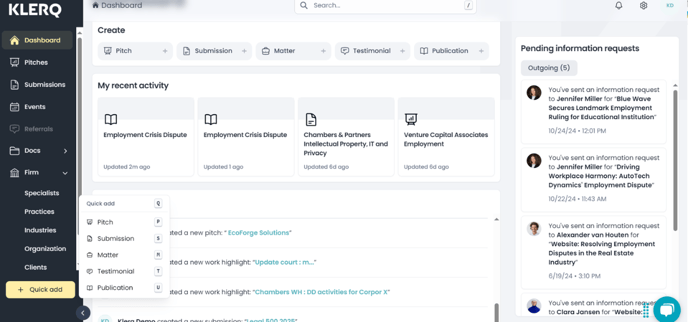
Here you can insert all information relating to the new matter:
-
Lead specialists*
-
Support specialists
-
Industries*
-
Practices*
-
Language
-
Title*
-
Content
-
Technical description
-
Stakeholders
-
Confidentiality remarks
-
Internal name*
-
Clients*
-
Matter status*
-
Start date*
-
End date
-
Internal number
-
Notes
-
Labels
-
Deal value
-
Cross-border
-
Other firms advising
-
Press links
All slots marked with * are mandatory in order to create the matter.
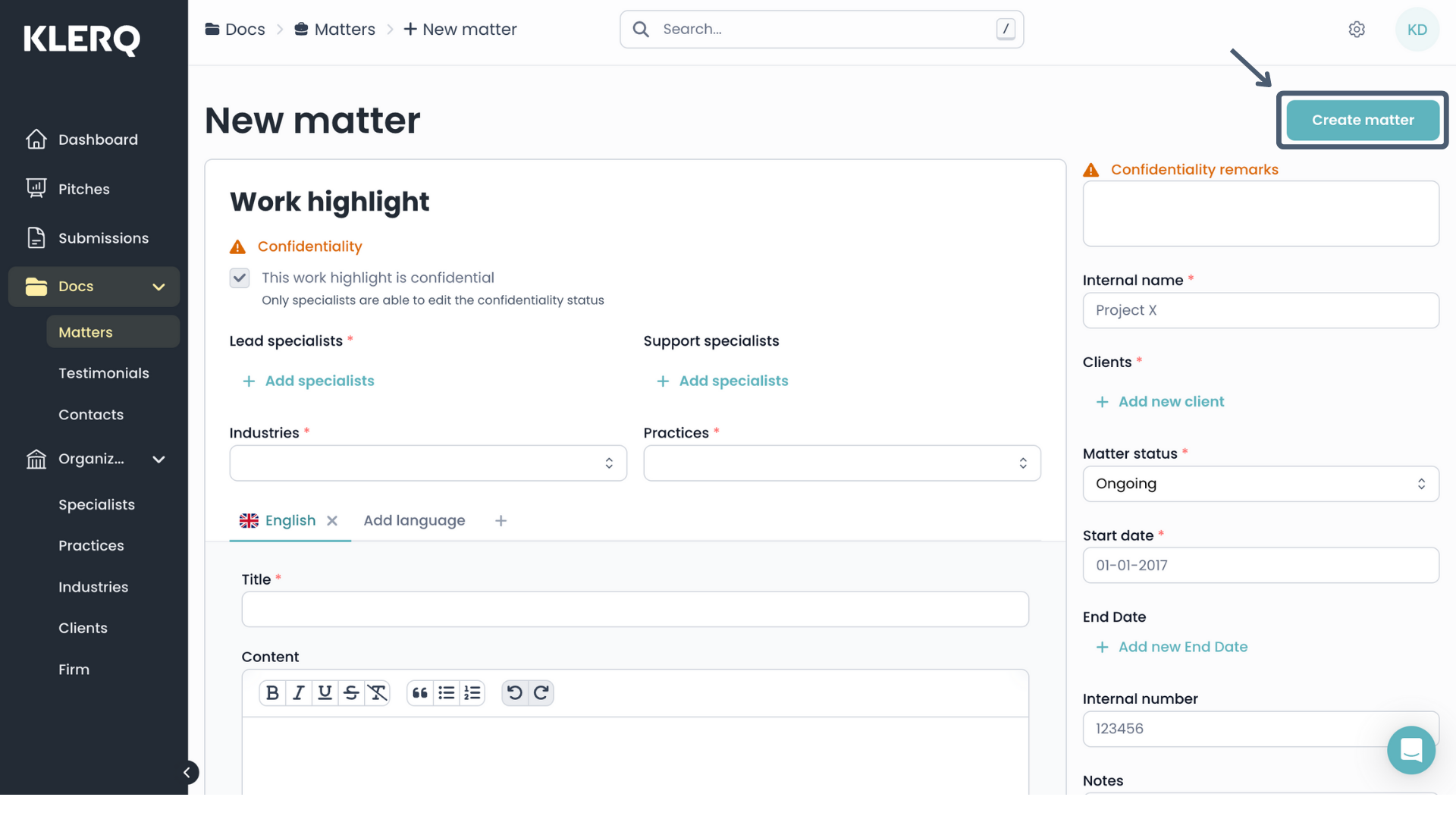
After entering the information into the fields, create the new matter by clicking 'Create matter' at the top right corner of the page.
Now that the matter is created, you will be automatically redirected to its page. Do not forget to approve it by clicking on ‘Approve work highlight’
.png)
