How do I add a new publication?
On the left menu bar, click on the heading 'Docs' then, select 'Publications'.
.png?width=688&height=323&name=Screenshots%20articles%20%20(8).png)
To add a new publication, click 'Create publication' at the top right corner of the page.
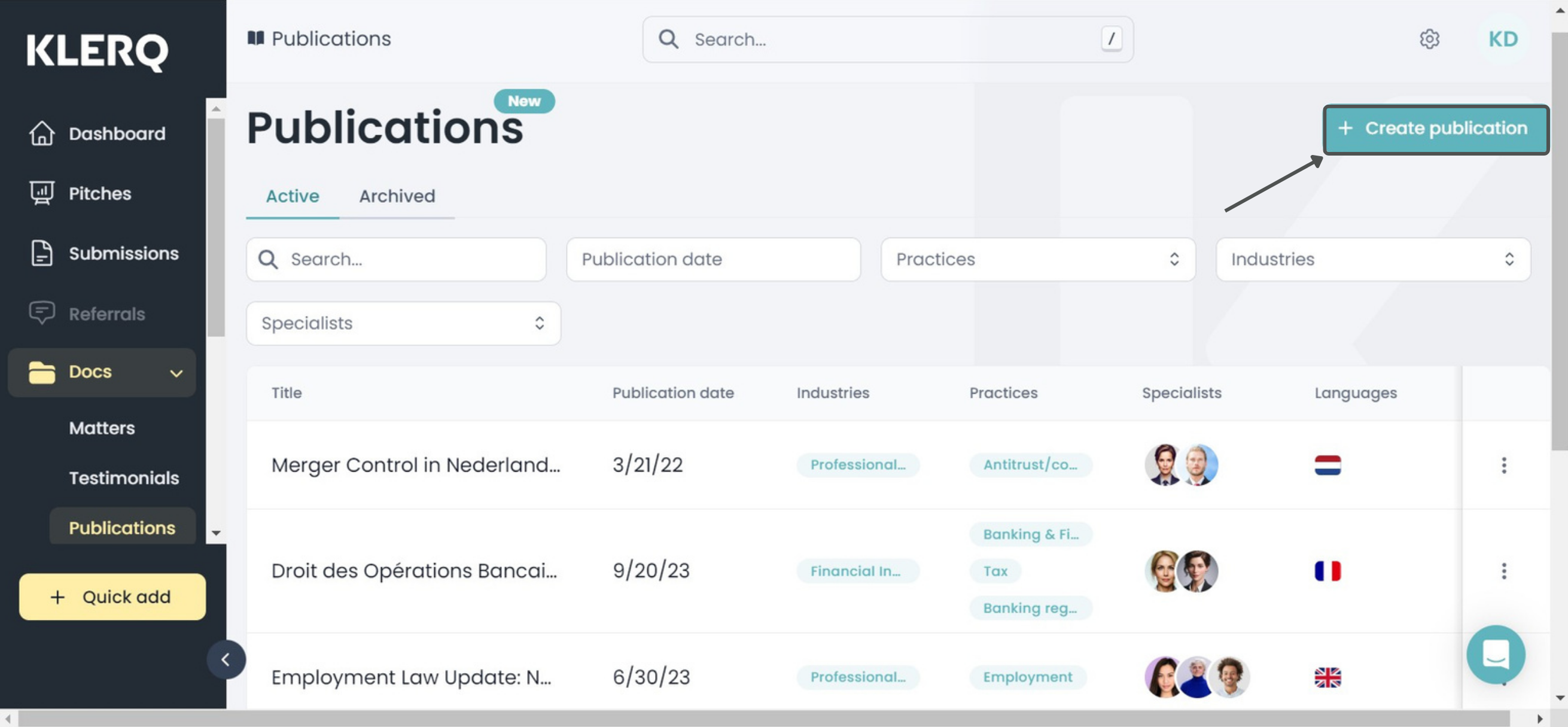
You will then see a popup with empty information boxes that you can fill:
-
Specialists
-
Industries and Practices
-
Publication date
-
Publication urls
-
Publication content
-
Publishers
-
External authors
-
Notes
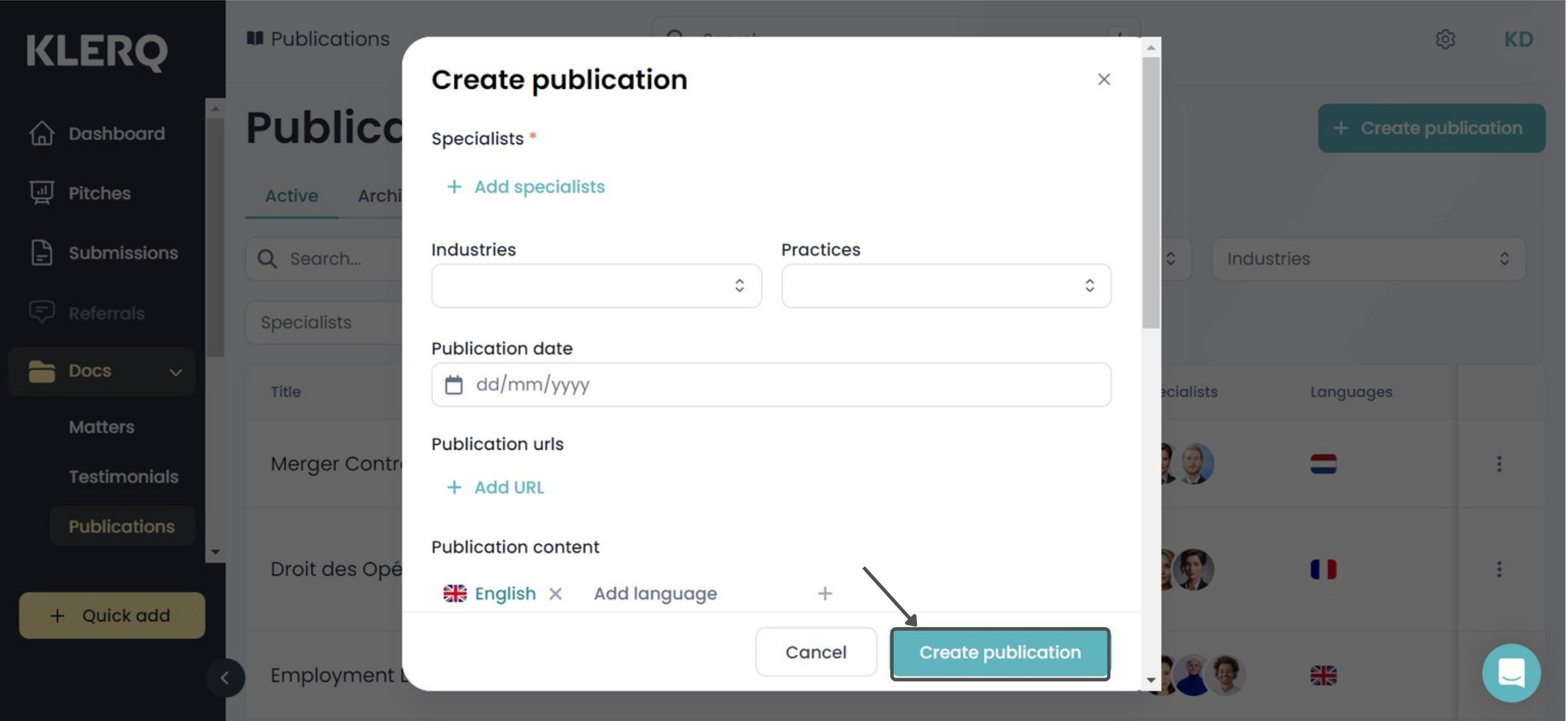
Once you have inserted all the necessary information, you can click 'Create publication' at the bottom right corner of the popup to create the new publication.
