How do I create a new submission?
In the left menu bar, click on the heading 'Submissions'
.png?width=688&height=323&name=Screenshots%20articles%20%20(9).png)
You can create a new submission here by clicking 'New submission' at the top right corner of the page.
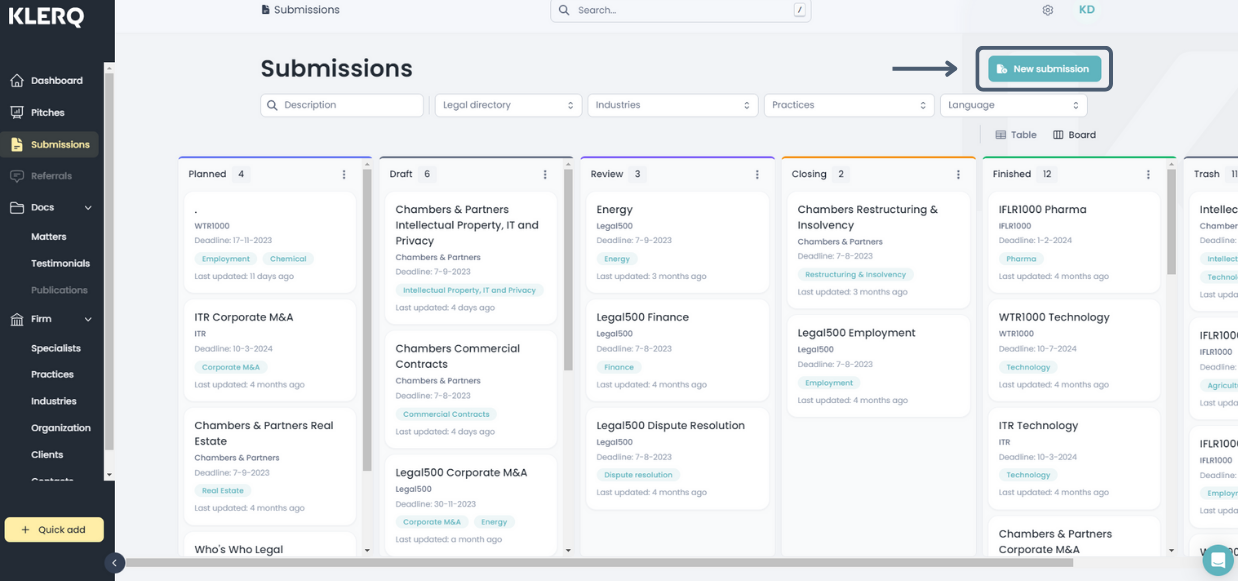
You can also click on 'Quick add' on the down left corner of the page.
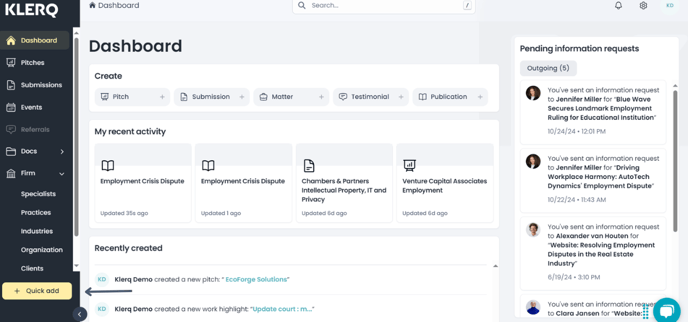
Then click on 'Submission' A shortcut for this is to press the 'q' and 's' on your keyboard.
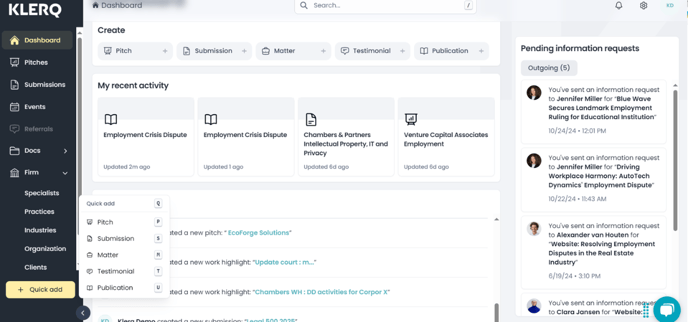
In the first step, insert general information regarding the submission. Once finished, select 'Next' at the bottom right.
-
Description*
-
Legal directory*
-
Industries
-
Practices
-
Deadline*
-
Status*
-
Language*
Note: Either a industry or practice is required to fill in.
Once you select the industry or practice, you can add a description of it from the next step by selecting 'Select different description'. That description can be changed if needed directly from the field which will appear.

In the second step you also select the work highlights.
-
Insert work highlights by clicking 'Add work highlight' and selecting the relevant ones from the popup. Then click 'Add work highlight' at the bottom right of the popup to insert it in the submission.

The referees and clients related to the work highlight will be then automatically added. However, they can all be changed manually:
-
Insert referees by clicking 'Add referee' and selecting the desired referees from
the popup. Then click 'Add referees' at the bottom right of the popup to insert it in the submission. -
Insert confidential or non-confidential clients by clicking 'Add client' and selecting the relevant testimonials from the popup. Then click 'Add clients' at the bottom right of the popup to insert it in the submission.
Note: If the client is older than 12 months for some of the submissions in the client lists, it will be indicated
Once the needed information has been inserted, click 'Next' at the bottom right to save the information and continue to the next step.
-1.png?width=688&height=344&name=Screenshots%20articles%20%20(1)-1.png)
The last step is to include specialists in the submission. Once this is done select 'Finish' to finalize the submission.

