How do I edit an existing submission?
In the left menu bar, click on the heading 'Submissions'
.png?width=688&height=323&name=Screenshots%20articles%20%20(9).png)
To edit a submission, click on the name of the specific submission you wish to edit.
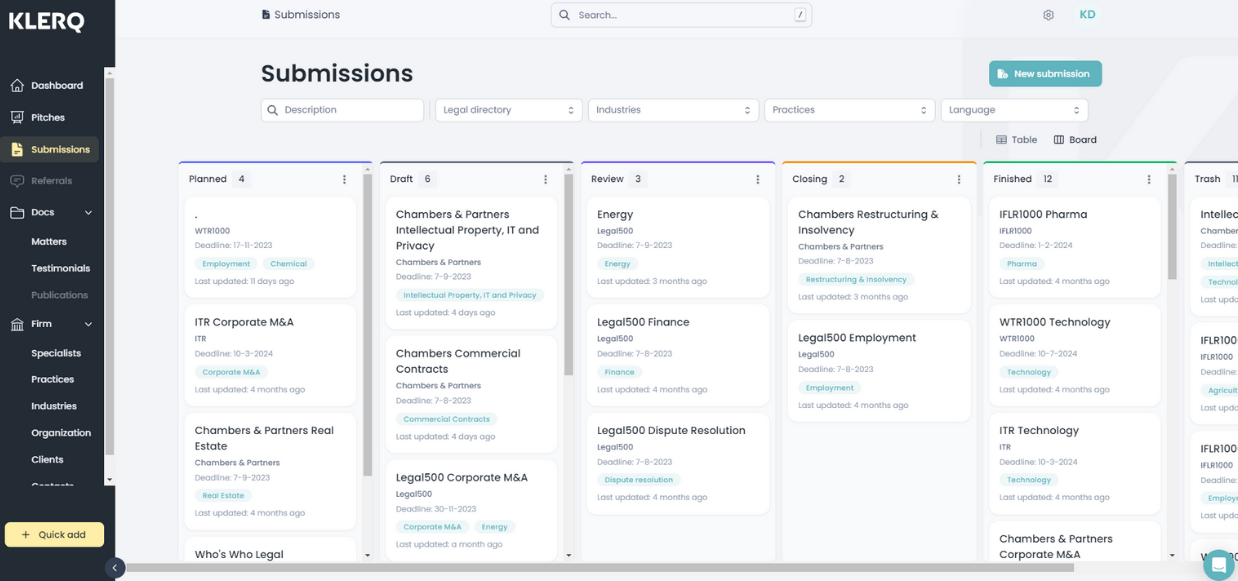
Click on the three dots at the top right of the page and click 'Edit'
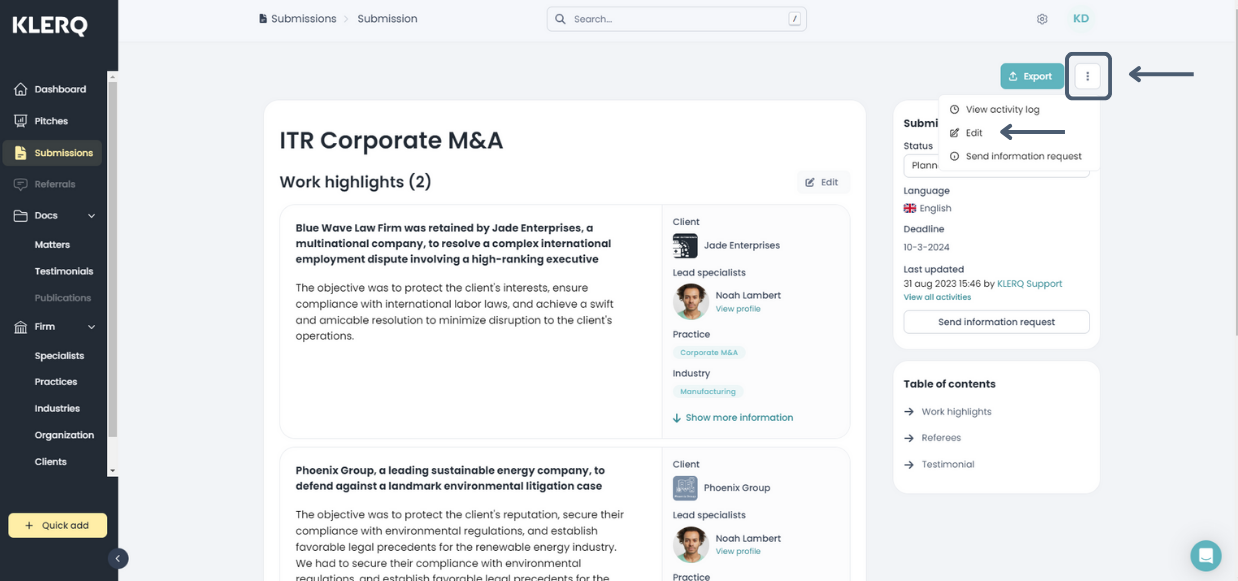
You will be guided through the step-by-step submission creation process once again, and you may make adjustments where required:
1. General information
-
Description*
-
Directory*
-
Industries
-
Practices
-
Status*
-
Language*
Once finished, select 'Next' at the bottom right.
2. Content: Select relevant content you want to include in the submission:
- Insert work highlights by clicking 'Add work highlight' and selecting the relevant ones from the popup. Then click 'Add work highlight' at the bottom right of the popup to insert it in the submission.
- Insert referees by clicking 'Add referee' and selecting the relevant referees from the popup. Then click 'Add referees' at the bottom right of the popup to insert it in the submission.
Insert testimonials by clicking 'Add testimonial' and selecting the relevant testimonials from the popup. Then click 'Add testimonials' at the bottom right of the popup to insert it in the submission.
3. Specialists: Select relevant content you want to include in the submission:
- a.
Once you have adjusted the information, click 'Finish' at the bottom right to save the submission.

