How to add new and edit existing roles?
Start by clicking on the cog button at the top right of the page. Here, you will see all the different settings you, as an admin, can control.
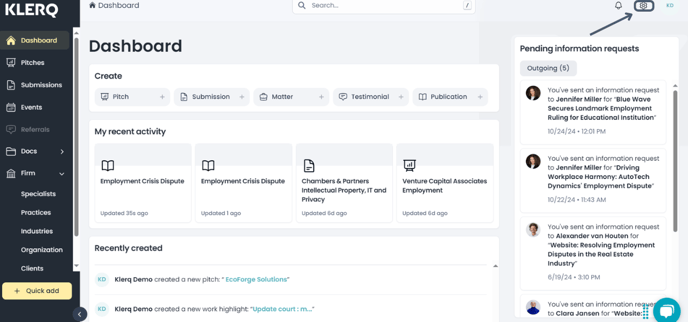
To edit specialist roles, click on the roles tab. You can view the already created roles here or create your own.
.jpg)
To create new roles, click the '+ Create roles' button at the top right of the page. Write the name of the role, and then click 'Create.'
.jpg)
.jpg)
To edit existing roles, click the edit icon at the right of the specific role you would like to edit. Make your desired adjustments, and then click 'Update.'
.jpg)
.jpg)
You can also rearrange the order in which the roles appear. Simply grab the 6 dots at the left of the specific role, and rearrange the order as desired.
.jpg)
